Managing and organizing email data can be a time-consuming process for individuals and businesses alike. Whether it’s extracting contact details, transaction logs, or other critical data from your emails, transferring this information into an accessible format like Excel can make a world of difference. Fortunately, open-source tools provide a cost-effective and efficient way to achieve this. If you’re looking for a guide on how to convert mail to Excel open source, you’re in the right place.
This blog will explore various open-source solutions for converting email data into Excel sheets, walk you through step-by-step instructions, and share tips to ensure your data remains intact and easy to analyze. By the end of this post, you’ll have the knowledge you need to efficiently manage your email data.
Why Convert Email Data into Excel?
Emails contain vital information, whether it’s a client contact list, transactional data, or internal communication records. Manually transferring this information into spreadsheets is tedious and prone to errors. An automated process simplifies data organization, saves times, and boosts efficiency. Excel remains the go-to format because of its user-friendly interface and widespread support for visualizing, analyzing, and exporting data.
What You’ll Need to Get Started
Before we jump into the “how-to” part, here’s a quick list of what you’ll need:
- Email export format: Most email clients allow you to save emails in formats like `.eml`, `.msg`, `.mbox`, or `.pst`. Familiarizing yourself with these formats is crucial for selecting the right solution.
- An open-source tool: Popular tools like Python-based libraries or email parsers will do the job.
- Installed dependencies: Tools like Python require dependency installations such as Pandas, Imaplib, or BeautifulSoup.
- Excel application: Make sure you have Excel or an equivalent application to manage the converted data.
Easy Guide to Convert Mail to Excel Open Source
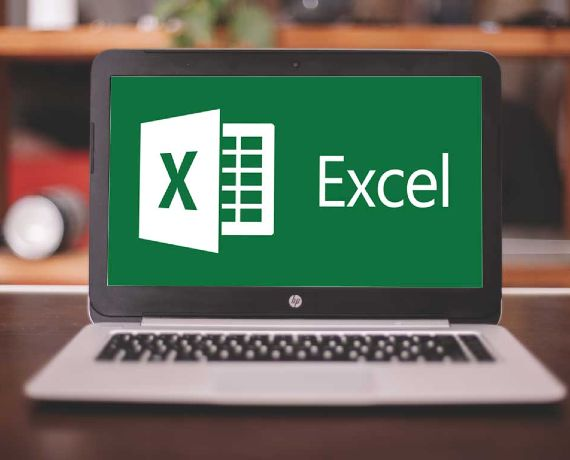
Just follow these steps:
#1. Export Your Emails
Start by exporting your emails from your mail client. Different email clients have varied options:
- Gmail users can use Google Takeout to export data as `.mbox` files.
- Outlook users can save their emails as `.eml` or `.pst` files.
- Thunderbird also supports `.mbox` export options.
Once you’ve exported your emails, store them in a clear folder for easy access.
#2. Choose the Right Open-Source Tool
Here are some popular open-source tools for the task:
- Python (Pandas Library + Email libraries)
Python enables advanced data extraction and cleaning. Libraries like `Imaplib`, `Email`, and `Pandas` can parse email data and convert it into an Excel-compatible format effortlessly.
- Email Parser by Open Source
This community-supported tool focuses solely on extracting email content and exporting it to CSV or Excel format.
- LibreOffice Calc with Mail Extensions
LibreOffice supports importing email data for manipulation and further export to Excel.
#3. Write a Python Script
A Python script is one of the most flexible ways to extract and customize the conversion process. Here’s a simple script to get started:
Sample Python Code:
“`
import os
import pandas as pd
from email import policy
from email.parser import BytesParser
Path to email files
email_folder = ‘path_to_email_files’
output_excel = ‘output.xlsx’
List to hold extracted data
email_data = []
Process email files
for file in os.listdir(email_folder):
if file.endswith(‘.eml’): # Ensure email file format is .eml
with open(os.path.join(email_folder, file), ‘rb’) as f:
msg = BytesParser(policy=policy.default).parse(f)
email_data.append({
‘Subject’: msg[‘subject’],
‘From’: msg[‘from’],
‘Date’: msg[‘date’],
‘Body’: msg.get_body(preferencelist=(‘plain’)).get_content()
})
Convert to DataFrame and Export to Excel
df = pd.DataFrame(email_data)
df.to_excel(output_excel, index=False)
“`
#4. Use Email Parsers
If coding isn’t your cup of tea, you can opt for preconfigured email parsers like Mailparser.io or other open-source alternatives. Simply load your email data file (e.g., `.mbox` or `.eml`) into the tool, map the fields you want, and export to Excel.
#5. Import to Excel
Once your data is converted into CSV or compatible files, open Excel and use the import wizard to map fields for proper structuring. Use Excel’s built-in filters and sorting options to organize the data further.
Pro Tip: Data conversion can sometimes lead to errors or misalignment. Always verify the output by cross-checking a few data points against the original emails to ensure everything is mapped correctly.
Important Tip: Don’t repeat the process manually every time. Use automation tools like task schedulers or custom scripts with cron jobs to periodically extract and update your email data into Excel.
Benefits of Open-Source Solutions for Email Conversion
- Cost-Effectiveness: Open-source tools are free to use, making them an ideal choice for individuals and small businesses.
- Flexibility: They allow customization based on unique organizational needs.
- Scalability: Easily handle large email datasets.
FAQs to Consider:
Absolutely! Open-source tools are backed by a strong community of developers who ensure reliability through frequent updates and active support.
Yes, as long as you download trusted tools and run them on secure systems, your data remains private. Always check online reviews or official documentation of the tools you use.
Most tools support `.eml`, `.mbox`, and `.pst`, which you can further manipulate into Excel-compatible formats.
Yes! By writing scripts or batch jobs, you can automate periodic extraction processes for efficiency.
Why You Should Learn How to Convert Mail to Excel Open Source: Final Thoughts
Understanding how to convert mail to Excel open source saves time, simplifies data analysis, and boosts productivity. Whether you’re running a business or managing personal tasks, this skill ensures that important email data remains structured, accessible, and ready for analysis.
By leveraging open-source tools like Python libraries, email parsers, or LibreOffice, even a task as intricate as email-to-Excel conversion becomes straightforward. With the added ability to automate this process, you’ll find yourself spending less time on data entry and more on meaningful decision-making.




